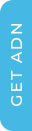WiFi Security Tips: How to Keep Your Internet Connection Safe
In today’s digital world, a secure WiFi connection is just as important as a fast and reliable internet connection. Whether you’re working from home, streaming movies, or online shopping, protecting your network from cyber threats should be a top priority.
If you're connected with a fast fiber-optic connection such as ADN Broadband, you already have a secure and stable internet experience. Nevertheless, by following these WiFi security tips, your personal data will remain safe from hackers, malware, and unauthorized users.
1. Change Your Default Router Username & Password
The majority of internet providers, such as ADN Broadband, offer a default router username and password for new users. Although the credentials are easy to use, they also are popular targets for hackers.
How to Secure Your Router:
Alter the default router login to a strong, unique password.
Combine uppercase letters, numbers, and special characters.
Steer away from generic passwords such as "admin123" or "password."
2. Turn WPA3 or WPA2 Encryption on
Encryption prevents unauthorized devices from accessing your WiFi network. The most secure standard, WPA3, is available, but if your router does not support it, WPA2 is a good alternative.
How to Check Your Encryption Settings:
Access your router's admin page.
Go to WiFi security settings.
Make sure WPA3 or WPA2-PSK (AES) encryption is on.
Save and apply.
3. Set Up a Guest Network
If guests regularly join your home Wi-Fi, having a guest network is an excellent method of securing your main network.
Advantages of a Guest Network:
Does not allow guests to access your personal documents and smart home devices.
Reduces the chances of malware infection from unfamiliar devices.
Enables you to restrict bandwidth usage for guest users.
Most contemporary routers, including those supplied by ADN Broadband, have guest network capability.
4. Disable WPS & Remote Access
Most routers come with Remote Access and WiFi Protected Setup (WPS) features, which are potential security risks.
Remote Access enables users to control their router settings remotely from outside their home network, which can be used by hackers.
WPS (WiFi Protected Setup) enables devices to connect easily with a PIN but is easy to hack.
How to Turn Off These Features:
Access your router settings.
Go to Advanced Security settings.
Turn off Remote Access & WPS.
Save changes.
5. Update Your Router Firmware
Firmware for routers is continuously updated by their manufacturers to plug security loopholes. Keeping your router updated helps keep your network safe from cyberattacks.
How to Update Router Firmware:
Look for updates on your router's admin panel.
Look for updates on the website of your internet service provider (e.g., ADN Broadband).
Set automatic updates if available.
6. Change Your WiFi Password & Make It Strong
Weak WiFi password is a good way for hackers and neighbors to gain access to your network. To secure your connection:
Use a strong, one-of-a-kind password that contains letters, numbers, and symbols.
Update your password every 3–6 months.
Don't use personal information such as your name, phone number, or address.
7. Manage Connected Devices
Check the devices that are connected to your WiFi regularly. If there are unknown devices, it means someone is tapping into your internet without your approval.
How to Check Connected Devices:
Log into your router's admin page.
Go to the Connected Devices category.
Recognize unfamiliar devices and block them as needed.
8. Turn On Firewall & Network Security Features
The majority of routers come with a built-in firewall to prevent unwanted access. ADN Broadband and other major ISPs offer secure routers with firewall security for added protection.
How to Activate Firewall Security:
Open the settings of your router.
Navigate to Firewall/Security.
Activate firewall protection.
Save and update.
9. Don't use Public WiFi for Sensitive Activities
Public WiFi connections, which include those at airports, cafes, and hotels, are frequently not secured and not safe. Anyone can tap your connection easily and gain access to your personal details, passwords, and bank accounts.
How to Be Safe when using Public WiFi:
Encrypt your connection with a VPN (Virtual Private Network).
Do not login to banking or sensitive sites through public connections.
Turn off the auto WiFi option on your gadgets.